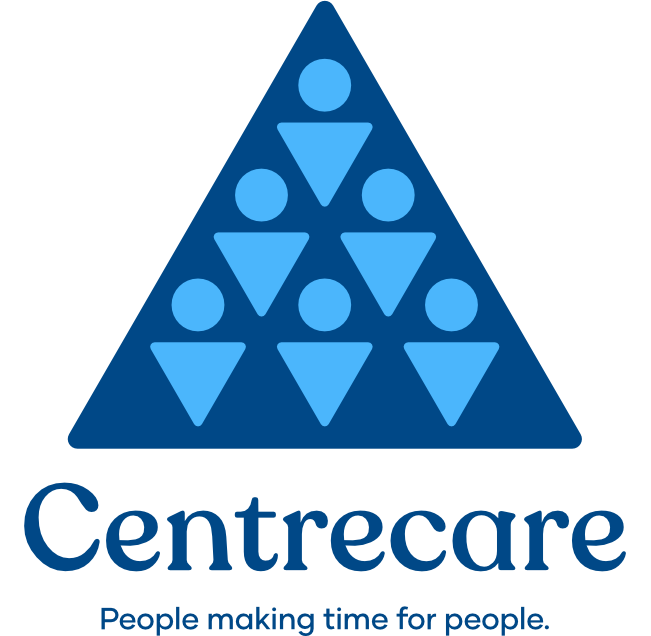Accessibility
This website has been designed to be as accessible to as many users as possible, including:
- people with disabilities who may use assistive technologies;
- those with slower internet connections;
- rural and regional users; and
- those with hand held devices and mobile phones.
Recent versions of Microsoft Windows and Mac OS contain many accessibility features that can assist computer users that are blind or vision impaired.
Skip to Content Link
A skip to content link is available at the top of every page. This link enables users with screen reading software to skip over navigation links and jump directly to the textual content of a page.
Adjusting the Text Size
You can use the following options within your browser to adjust text size:
Internet Explorer – Windows 98 / ME / 2000 / XP
- Go to the ‘View’ pull-down menu.
- Go to ‘Text Size’.
- A pop-up menu should appear showing you five different text sizes. Select ‘Larger’ or ‘Largest’ to make the text larger. This will also increase the size on many other Internet sites.
Internet Explorer – Windows Vista / 7 / 8 / 10
- Hold down the CTRL key on your keyboard.
- Press the ‘+’ key to make the text bigger or the ‘-‘ key to make the text smaller.
- Keep repeating step 2 until the text is at a suitable size.
Safari – Mac OS
- Hold down the ‘Apple’ key and press the ‘+’ key.
- Repeat until the text is at a suitable large.
FireFox – all platforms
- Hold down the CTRL key on your keyboard.
- Press the ‘+’ key to make the text bigger or the ‘-‘ key to make the text smaller.
- Keep repeating step 2 until the text is at a suitable size.
Adjusting the Colours
You can use the following options within your browser to adjust contrast:
- Internet Explorer – Windows 98 / ME / 2000 / XP / Vista / 7 / 8 / 10
- Go to the ‘Tools’ pull-down menu
- Select ‘Internet Options’
- In the bottom-left hand corner you will see a ‘Colors’ button. Select this button
- Select the colours that you want by selecting the current colour and then select a new colour
- Select OK on the ‘Colors’ screen
- Select OK on the ‘Internet Options’ screen.
Safari – Mac OS
The easiest way to change the colours is to use the built-in ‘reverse’ feature in Mac OS 10.4 Tiger or higher. This will reverse all colours on the screen. This option can be selected by holding down the ‘CTRL’, ‘Option’ and ‘Apple’ keys while pressing the number ‘8′
Repeat step 1 to change the colours back to normal.
Text-to-Speech Access
Windows 98 / 2000 / XP / Vista / 7 / 8 / 10:
JAWS
You can purchase an additional software program such as JAWS which will allow your computer to read aloud web pages to you. For more information, please contact us.
NVDA
NVDA (Non Visual Desktop Access) is a free screen reader that can read aloud web pages. More information is available on the NVDA websites.
Narrator (Windows 8 and 10)
“Narrator” is a basic built in screen reader available for windows 8 and 10. To start or stop Narrator, press the Windows logo key + Enter or access Narrator through “Ease of Access Center” (Windows logo key + U). To see all Narrator commands, press Caps Lock + F1. Further information about Narrator can be found on the Microsoft accessibility website
Mac OS:
Mac OS 10.4 Tiger and higher have a built-in program called VoiceOver which can read aloud text on your computer screen, including web pages. To turn on VoiceOver, hold down the ‘Apple’ key and press the ‘F5′ key. Further information about VoiceOver is available on the Apple website.
All platforms:
“Webanywhere” is a web page that can read aloud web pages. More information is available on the Webanywhere website.
Plug-ins Requirements
The following is a list of software that you may need to read the documents and files on this web site:
PDF Documents Adobe PDF Reader
Translation
To view this website in a different language, install the Google Chrome browser. This will detect if a website is in a different language to your system setting and ask if you wish to translate the page contents.
要以其他语言查看此网站,请安装Google Chrome浏览器。 这将检测网站是否使用与您的系统设置不同的语言,并询问您是否希望翻译页面内容。
Installieren Sie den Google Chrome-Browser, um diese Website in einer anderen Sprache anzuzeigen. Dadurch wird erkannt, ob eine Website in einer anderen Sprache als Ihre Systemeinstellung vorliegt, und Sie werden gefragt, ob Sie den Seiteninhalt übersetzen möchten.
Pour afficher ce site Web dans une autre langue, installez le navigateur Google Chrome. Cela détectera si un site Web est dans une langue différente de celle de votre système et vous demandera si vous souhaitez traduire le contenu de la page.
このウェブサイトを別の言語で表示するには、Google Chromeブラウザーをインストールしてください。 これにより、Webサイトがシステム設定と異なる言語であるかどうかが検出され、ページのコンテンツを翻訳するかどうかが尋ねられます。
Per visualizzare questo sito Web in una lingua diversa, installare il browser Google Chrome. Questo rileverà se un sito web è in una lingua diversa dalle impostazioni di sistema e ti chiederà se desideri tradurre i contenuti della pagina.
Untuk melihat situs web ini dalam bahasa lain, instal browser Google Chrome. Ini akan mendeteksi jika situs web menggunakan bahasa yang berbeda dengan pengaturan sistem Anda dan menanyakan apakah Anda ingin menerjemahkan konten halaman.